This tutorial will show you how to setup two-factor authentication in Drupal 8/9.
INSTALL/ENABLE
1) Install/Enable the following modules:
2) Install Google Auth Login dependency
composer require christian-riesen/otpCREATE KEY
3) Create a “Key name” and “Description”
4) Create a KEY
goto: /admin/config/system/keys/add5) Choose “Key Type”: “Encryption”
6) Choose “Key size”: “256”
7) Enter key value. Generate a 256 bit encryption string and paste it in the text field.
8) Click “Save”
CREATE PROFILE
9) Create a PROFILE
goto: /admin/config/system/encryption/profiles/add10) Create a profile Label
11) For “Encryption Method”, select “Authenticated AES (RealAES)”
12) For “Encryption Key”, select the KEY you created
13) Click “Save”
SETUP TFA CONFIG
14) Configure TFA Settings
goto: /admin/config/people/tfa15) Select “Enable TFA”
16) Select role (“Authenticated user” for everyone)
17) For “Allowed Validation plugins:”, select “GA Login Time-based OTP(TOTP)”
18) For “Default Validation plugin”, select “GA Login Time-based OTP(TOTP)”
19) For “Number of Accepted Codes”, enter “2”
20) For “Encryption Profile”, select the PROFILE you created
21) For “Skip Validation”, enter “1”
22) Click “Save”
DONE! For the remaining variables, select as necessary.
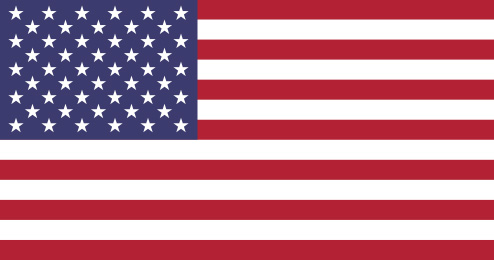 Drupal Development and Consultation - Proudly operating in The United States of America
Drupal Development and Consultation - Proudly operating in The United States of America
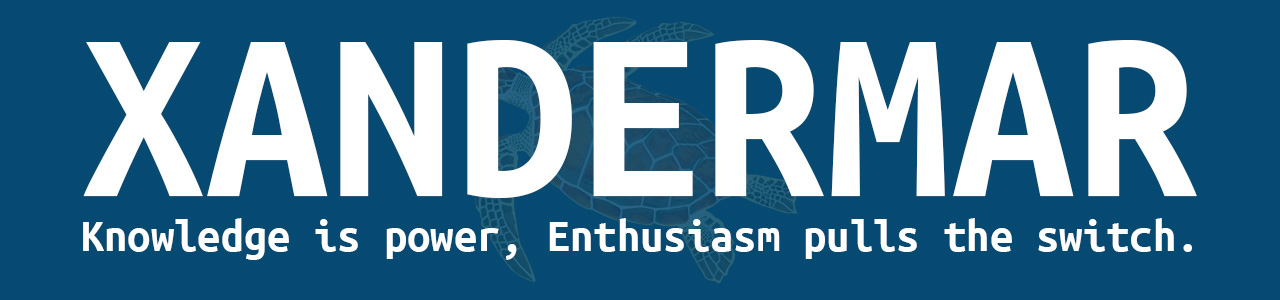

Comments