Below is a simple way to create a module that will produce a custom block.
- Set up your module directory structure: Create a directory for your custom module in the
modules/customdirectory of your Drupal installation. Let's name our module "custom_block_example". So, you'll create a directory namedcustom_block_example. Create the
.info.ymlfile: Inside thecustom_block_exampledirectory, create a file namedcustom_block_example.info.yml. This file will contain metadata about your module.name: 'Custom Block Example' type: module description: 'Creates a custom block example.' package: 'Custom' version: 1.0 core_version_requirement: ^10- Create the
.modulefile: Inside thecustom_block_exampledirectory, create a file namedcustom_block_example.module. This file will contain PHP code that implements various aspects of your module. Define the block class: Inside the
.modulefile, define a class for your custom block.<?php namespace Drupal\custom_block_example\Plugin\Block; use Drupal\Core\Block\BlockBase; /** * Provides a 'Custom Block Example' block. * * @Block( * id = "custom_block_example", * admin_label = @Translation("Custom Block Example"), * ) */ class CustomBlockExample extends BlockBase { /** * {@inheritdoc} */ public function build() { // You can put any content or logic here to render in the block. return [ '#markup' => $this->t('Hello, this is a custom block!'), ]; } }- Enable your module: After you've created the module files, you need to enable the module in Drupal. You can do this through the Drupal admin interface by navigating to Extend (
/admin/modules) and finding your module in the list. Check the box next to your module's name and click the "Install" button. - Place the block: Once your module is enabled, you can place the custom block wherever you want on your site by navigating to the block layout configuration page (
/admin/structure/block). Look for your block in the list of available blocks and place it in a region of your choice.
That's it! You've created a custom module that creates a custom block in Drupal 10. You can further customize the block's appearance and functionality by modifying the block class and the build() method according to your requirements.
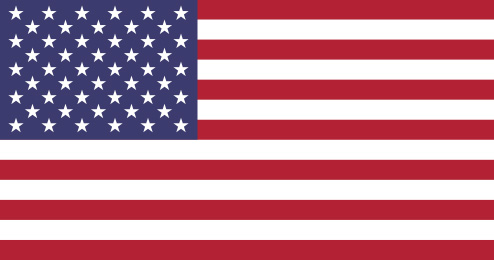 Drupal Development and Consultation - Proudly operating in The United States of America
Drupal Development and Consultation - Proudly operating in The United States of America
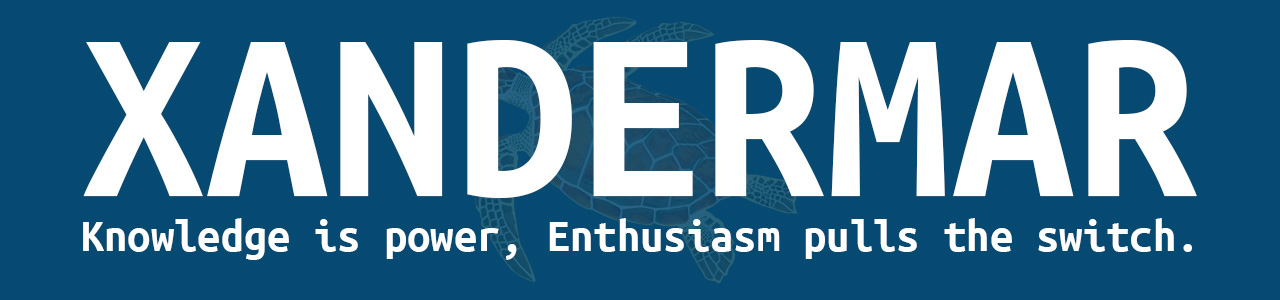

Comments