Composer is a powerful tool that can greatly simplify the process of managing dependencies and libraries in website development. In this article, we will explore the basics of using Composer and how it can enhance your web development workflow.
1. What is Composer?
Composer is a dependency management tool for PHP, designed to help developers manage external libraries and packages efficiently. It allows you to declare the libraries your project depends on and handles their installation, updating, and autoloading.
2. Installing Composer
To start using Composer, you'll need to install it on your system. The installation process is fairly straightforward. Simply visit the official Composer website and follow the installation instructions for your operating system. Once installed, you can verify the installation by running the "composer" command in your terminal or command prompt.
3. Creating a Composer.json File
Before you can start using Composer, you need to create a composer.json file in your project's root directory. This file serves as the configuration file for Composer and contains information about your project's dependencies.
To create a basic composer.json file, open a text editor and add the following code:
{ "require": { "vendor/package": "version" }}
Replace "vendor/package" with the name of the library or package you want to install, and "version" with the desired version or version constraint. You can specify multiple dependencies in the "require" section.
4. Installing Dependencies
Once you have defined your project's dependencies in the composer.json file, you can install them by running the following command in your project's root directory:
composer install
Composer will read the composer.json file, resolve the dependencies, and download the required packages into a vendor directory. It will also generate an autoloader file that allows you to easily use the installed libraries in your code.
5. Updating Dependencies
As your project evolves, you may need to update your dependencies to benefit from bug fixes or new features. To update your dependencies to the latest versions, simply run the following command:
composer update
Composer will check for newer versions of the installed packages that still satisfy the version constraints defined in your composer.json file. It will then update the packages accordingly.
6. Autoloading Classes
Composer simplifies the process of autoloading classes from the installed packages. It automatically generates an autoloader file based on the dependencies defined in the composer.json file.
To autoload a class, you need to include the generated autoloader file in your PHP script:
require 'vendor/autoload.php';
Once the autoloader file is included, you can use classes from the installed packages without manually including their files.
7. Managing Libraries and Packages
Composer allows you to search for libraries and packages on Packagist, which is the main repository for PHP packages. You can browse Packagist to find libraries that meet your needs and add them to your project by updating the composer.json file.
Additionally, Composer provides a range of commands and options to manage packages, such as removing or requiring specific versions of a package. Refer to the Composer documentation for detailed information on these advanced features.
Conclusion
Composer is a valuable tool for managing dependencies and libraries in website development. By understanding the basics of Composer and following the steps outlined in this article, you can enhance your web development workflow and streamline the process of managing external packages. Start using Composer today and experience the benefits it brings to your projects.
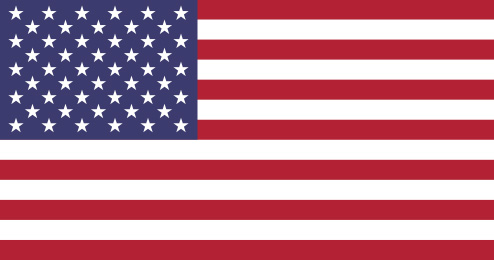 Drupal Development and Consultation - Proudly operating in The United States of America
Drupal Development and Consultation - Proudly operating in The United States of America
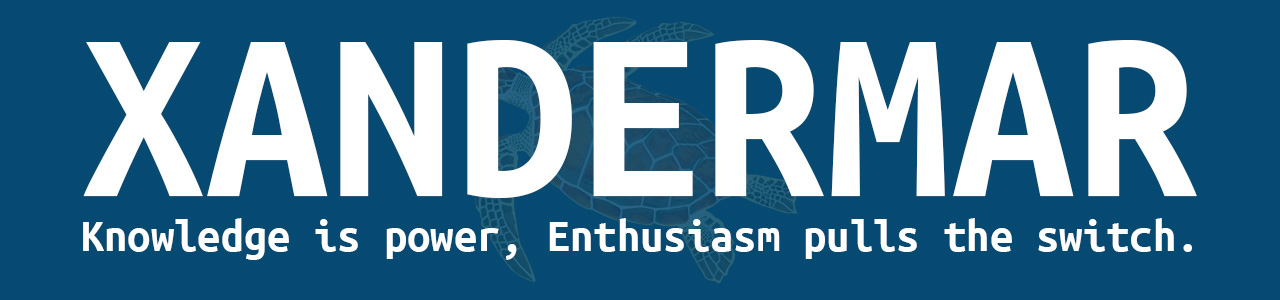

Comments