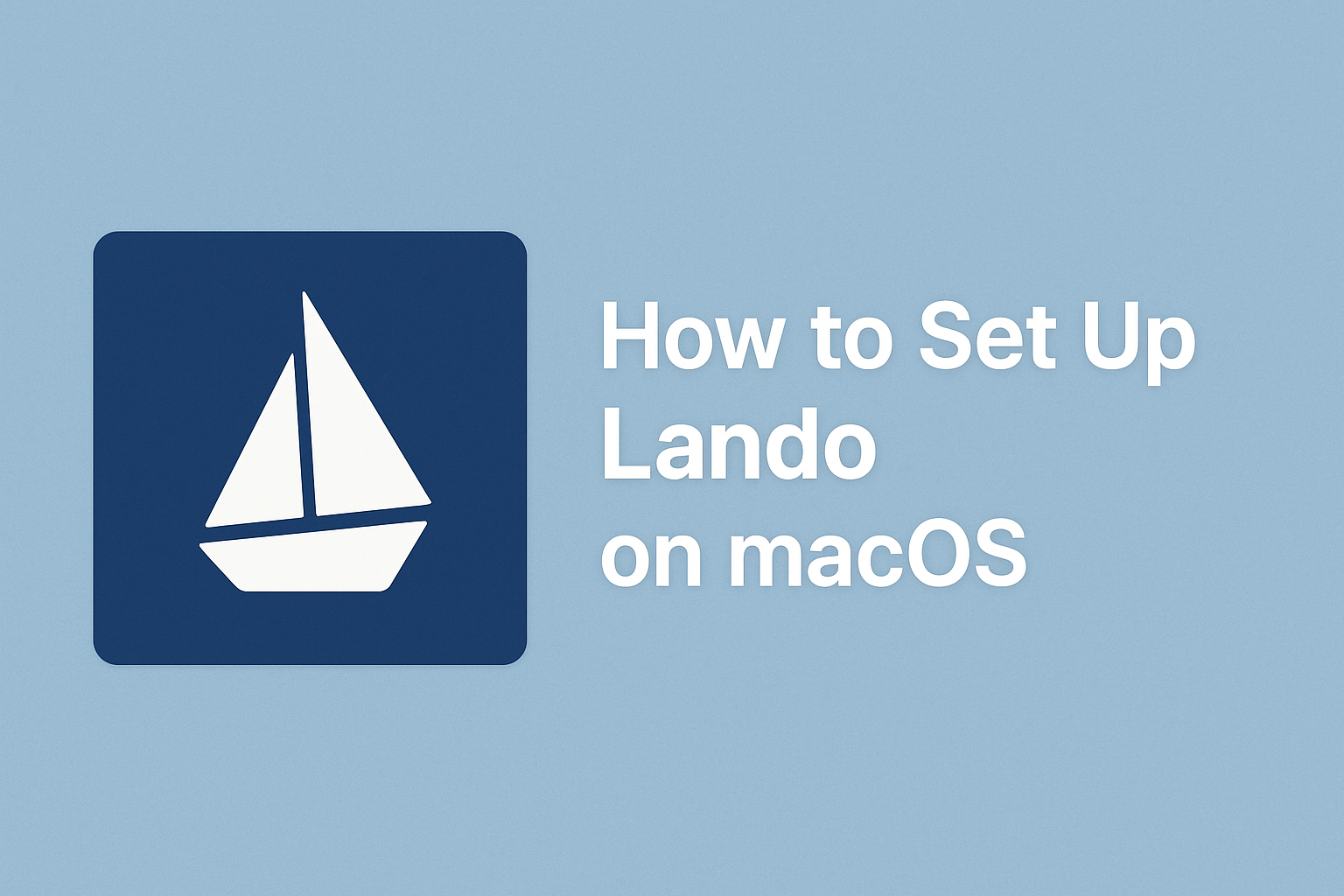
How to Set Up Lando on macOS
Lando is a powerful local development tool built on Docker that simplifies setting up development environments for web applications like Drupal, WordPress, Laravel, Node.js, and more. If you’re a developer on macOS looking to streamline your workflow, follow this guide to install and configure Lando.
✅ Prerequisites
Before you begin, ensure you have the following:
- macOS 10.15+
- Admin access to install software
- Homebrew (optional, but helpful)
- Docker Desktop (required)
🔧 Step-by-Step Installation
1. Install Docker Desktop
Lando runs on Docker, so it must be installed first.
- Download Docker for Mac: https://www.docker.com/products/docker-desktop/
- Open the
.dmgfile and drag Docker to Applications. - Launch Docker from Applications and ensure it’s running in your menu bar.
- You may be asked to authorize privileged access — approve it.
2. Install Lando
Download the latest Lando installer:
- Visit https://docs.lando.dev/core/v3/installation/
- Click the macOS download link and open the
.pkginstaller. - Follow the installation steps.
📝 Tip: You can also install via Homebrew:
brew install lando
3. Verify Installation
Open Terminal and run:
lando version
If successful, you’ll see the installed Lando version, e.g.:
Lando version: 3.17.0
🚀 Creating a New Lando Project
1. Create a Project Directory
mkdir my-lando-app
cd my-lando-app
2. Initialize a Lando App
lando init
You’ll be prompted to choose:
- A recipe (like
drupal,wordpress,laravel,lamp, etc.) - A name
- A codebase directory (use
.for current)
Example:
? From where should we get your app's codebase? Use the current directory
? What recipe do you want to use? drupal10
? What do you want to call this app? my-lando-site
3. Start Lando
lando start
Lando will:
- Pull the necessary Docker images
- Set up your environment
- Give you URLs for your local site
4. Access Your App
After the build is complete, you’ll see output like:
BOOMSHAKALAKA!!! Your app has started up correctly.
Visit it in your browser: http://my-lando-site.lndo.site
🧪 Common Commands
lando start— Starts the applando stop— Stops the applando destroy— Deletes the environmentlando rebuild— Rebuilds the environmentlando ssh— Shell into the containerlando drush,lando composer, etc. — Run project-specific tools
🧼 Uninstalling Lando (optional)
To remove Lando:
brew uninstall lando # if installed with Homebrew
sudo rm -rf /usr/local/bin/lando
sudo rm -rf ~/.lando
Also uninstall Docker Desktop if desired via its Uninstaller.
Lando makes local development easy and repeatable on macOS. With built-in support for popular frameworks and Dockerized environments, it removes the hassle of manual setup and lets you focus on development.